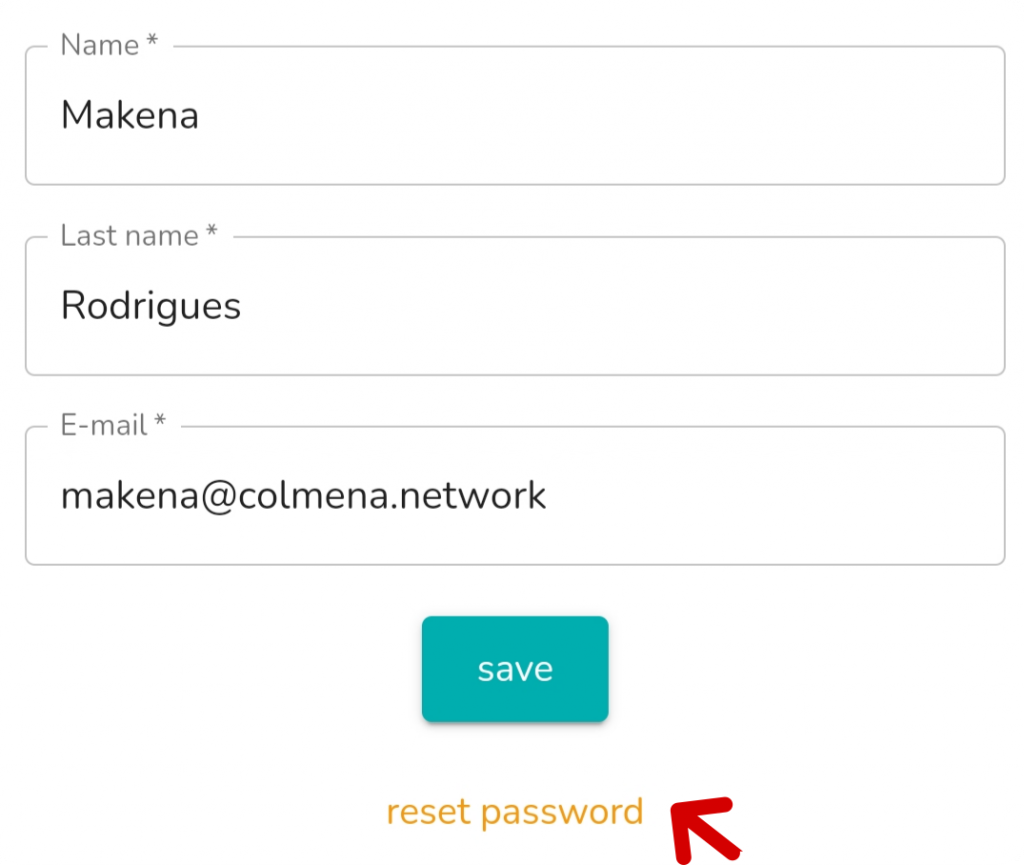1- Enter the application https://colmena.media
2- Enter email account and password
3- “Install Colmena” option in the main menu
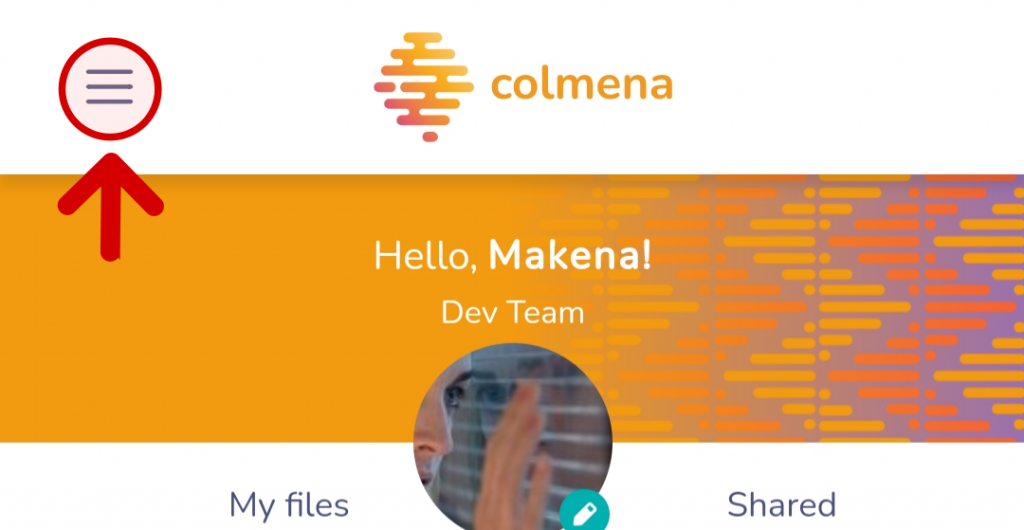
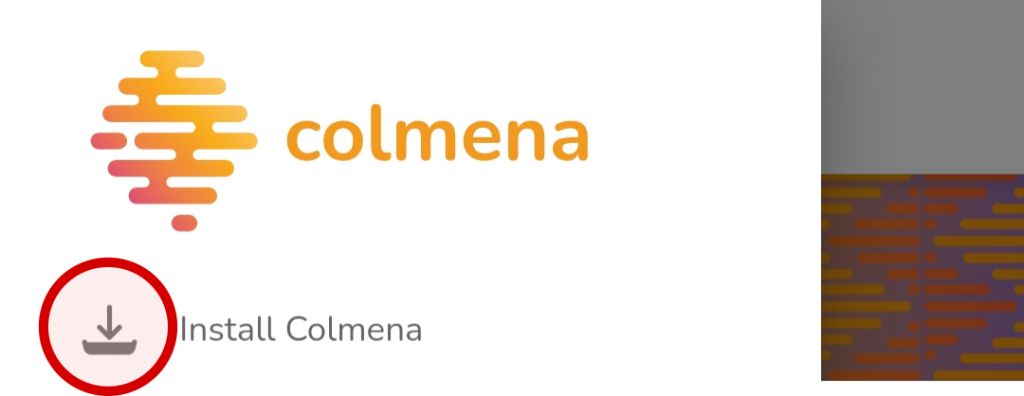
4- Shortcut icon on your cell phone screen or computer desktop

1- Enter Colmena https://colmena.media
2- Enter email and password
3- “Language” option in the main menu
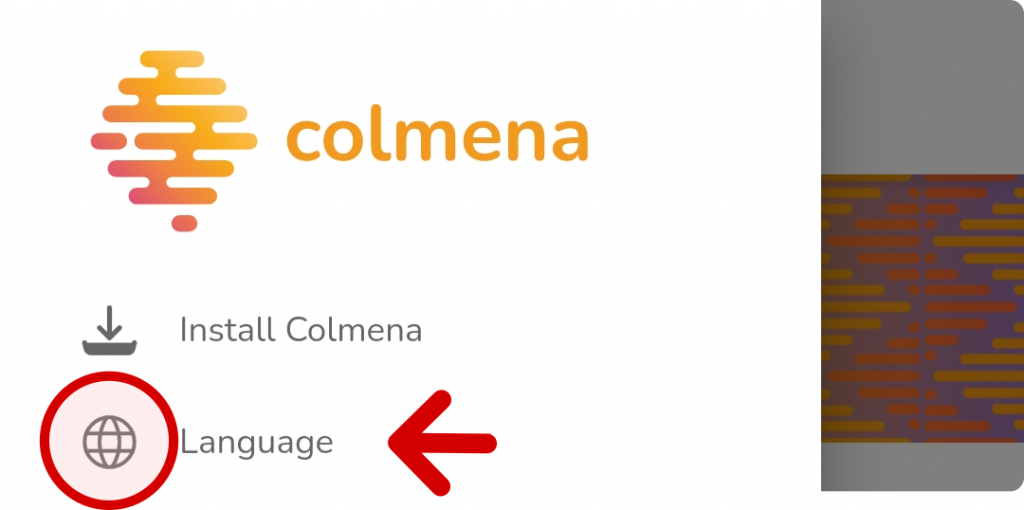
4- Select the language
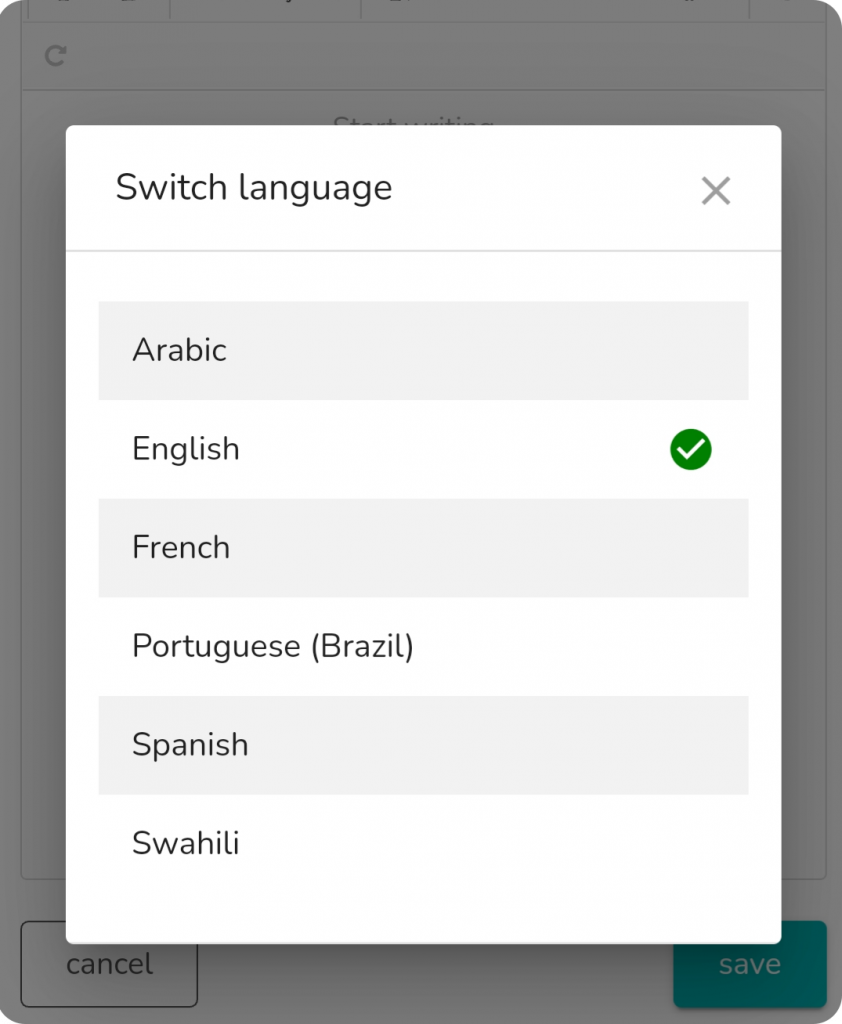
1- Log in https://colmena.media
2- “I forgot my password”

3- Enter your email
4- Enter “Reset password”
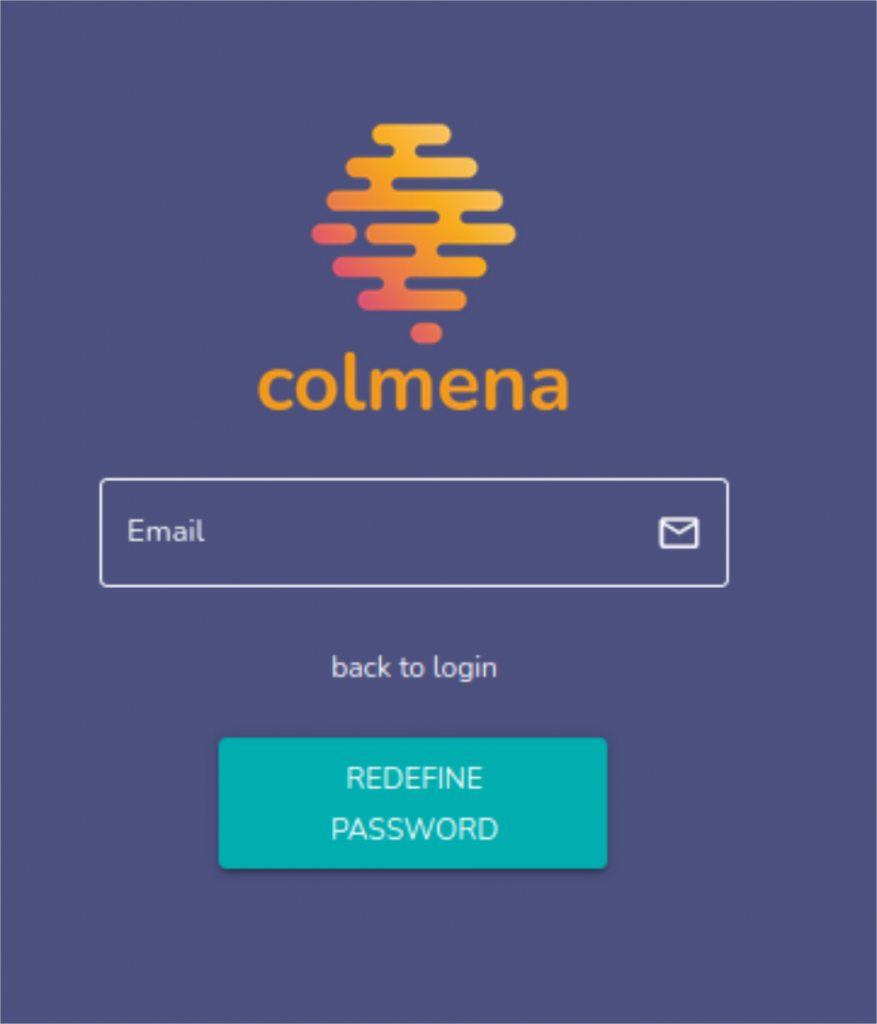
5- Check your email inbox (check spam or junk mail)
6- Enter the link
7- Set new password and confirm password
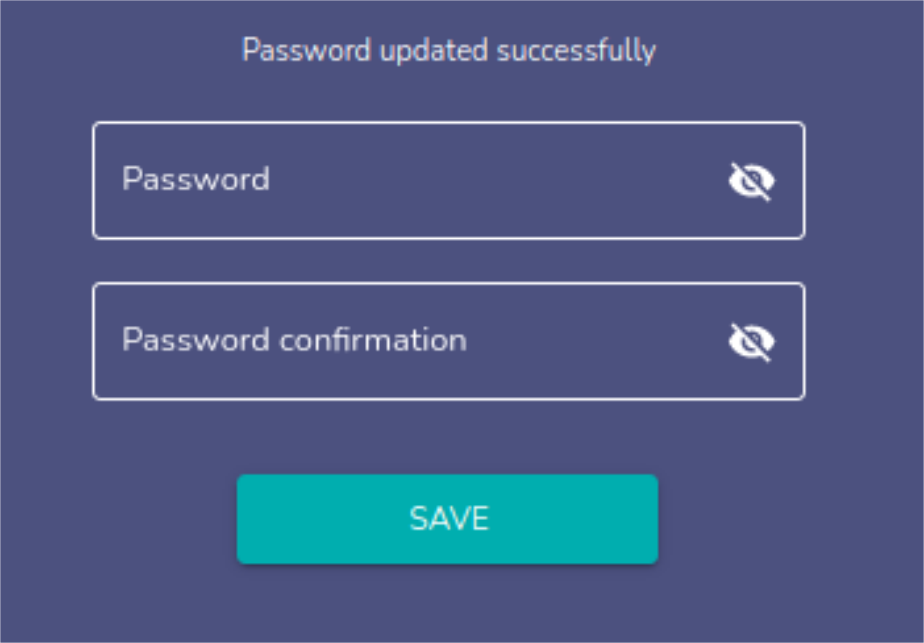
8- Enter your email and new password
1- Go to https://colmena.media
2- Enter email and password
3- “Settings” option in the main menu
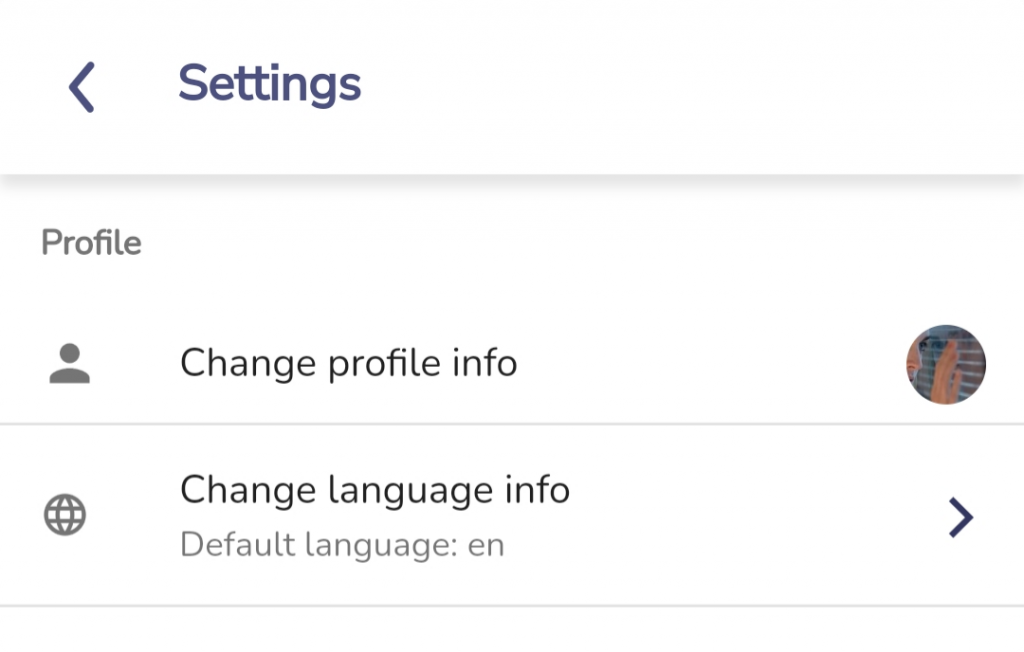
4.- In this section you can set:
Information about your profile
Language
Exit (log out)
The other features are not yet available (coming soon).
1- Go to https://colmena.media
2- Enter email and password
3- “Edit media profile” option in the main menu
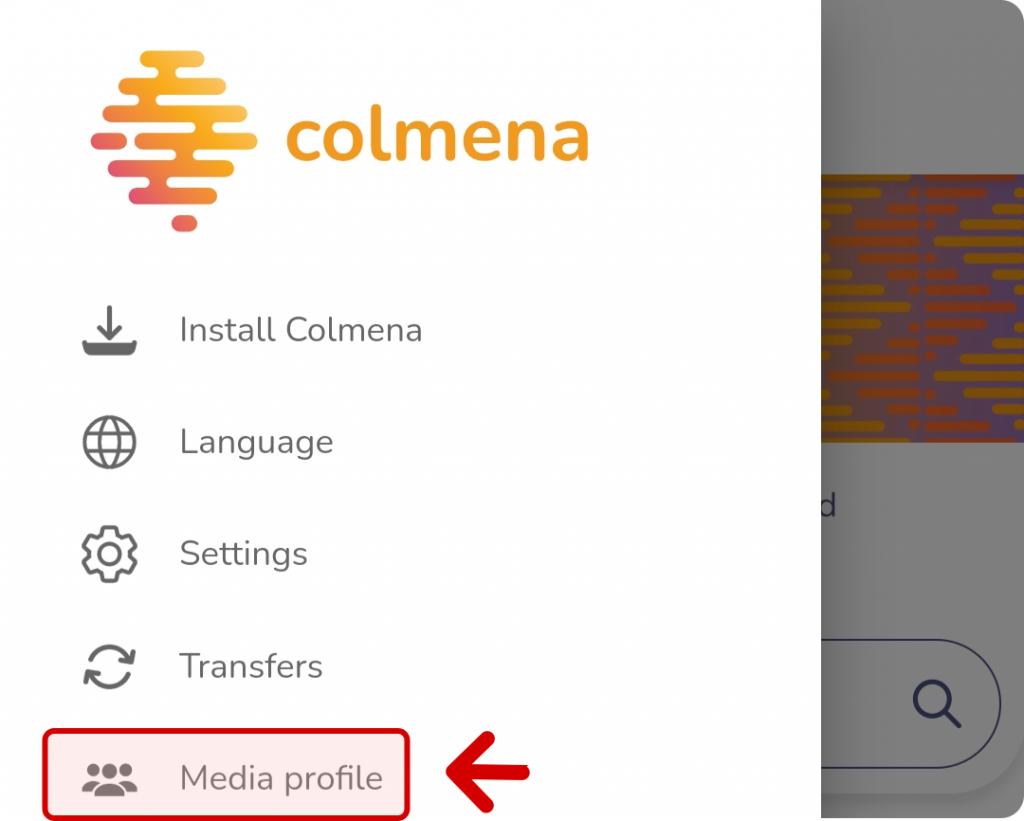
4- You can change the image (or photo) of the Colmena

5- Icon + to invite a new member
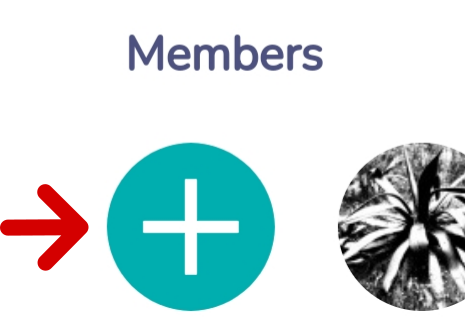
Place
Name
Permits
“Send”
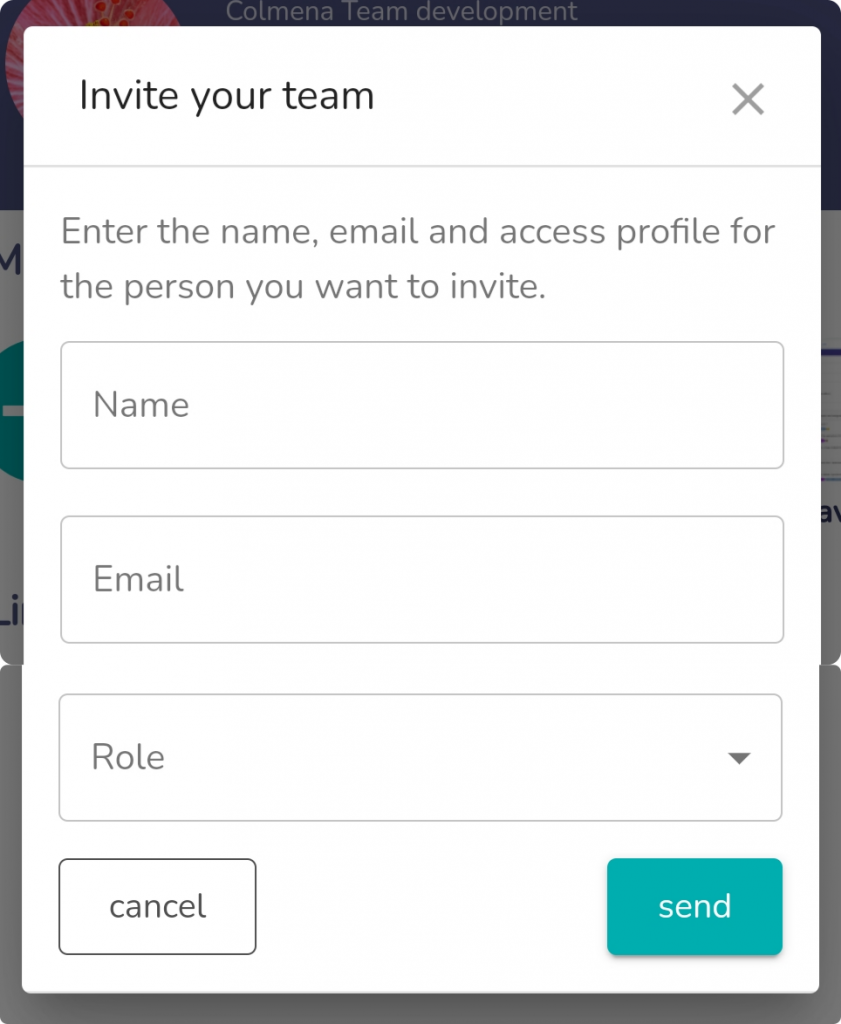
The person will receive an email with a link to set the password for their profile account in Colmena.
First ask the person which email account they want to sign up with.
1- Go to https://colmena.media
2- Enter your mail and password
3- “My profile” option in the main menu
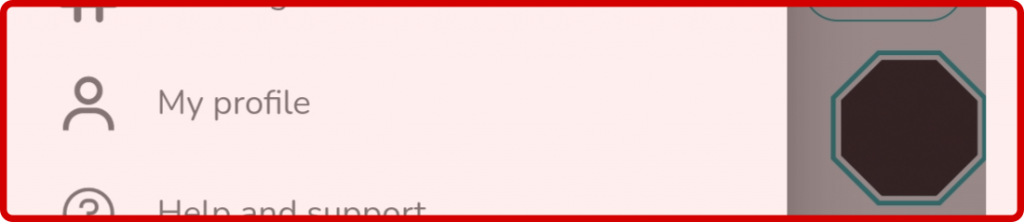
4- Edit profile picture
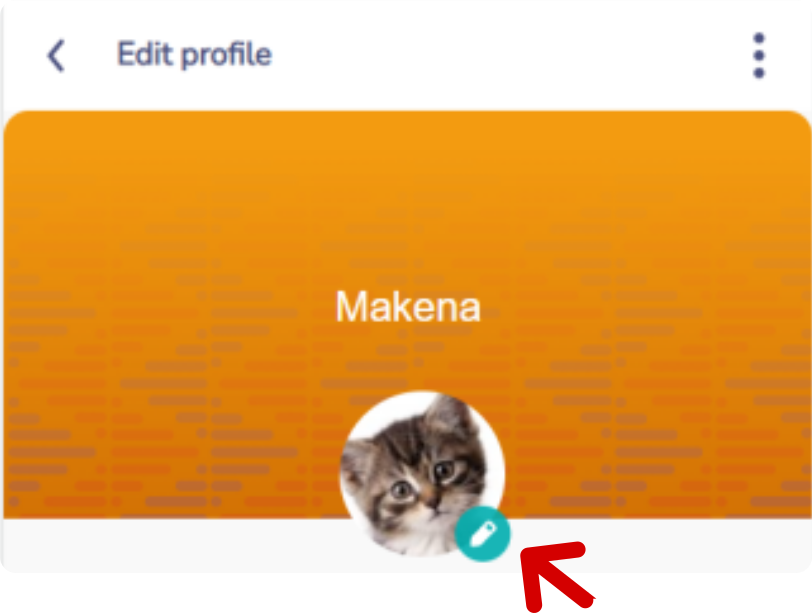
5- Edit first and last name
6- Change email
7- “Save”
8- You can reset your password